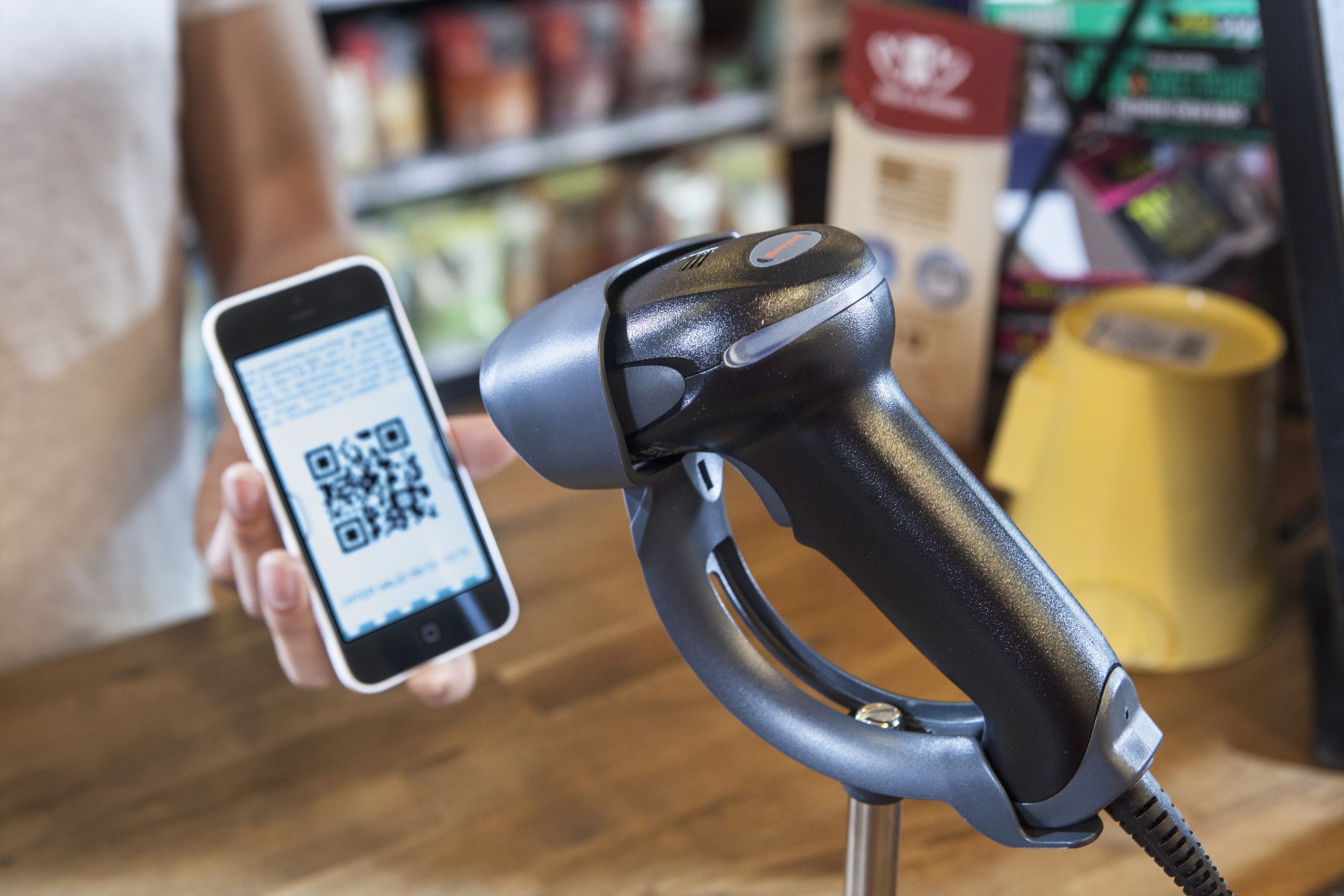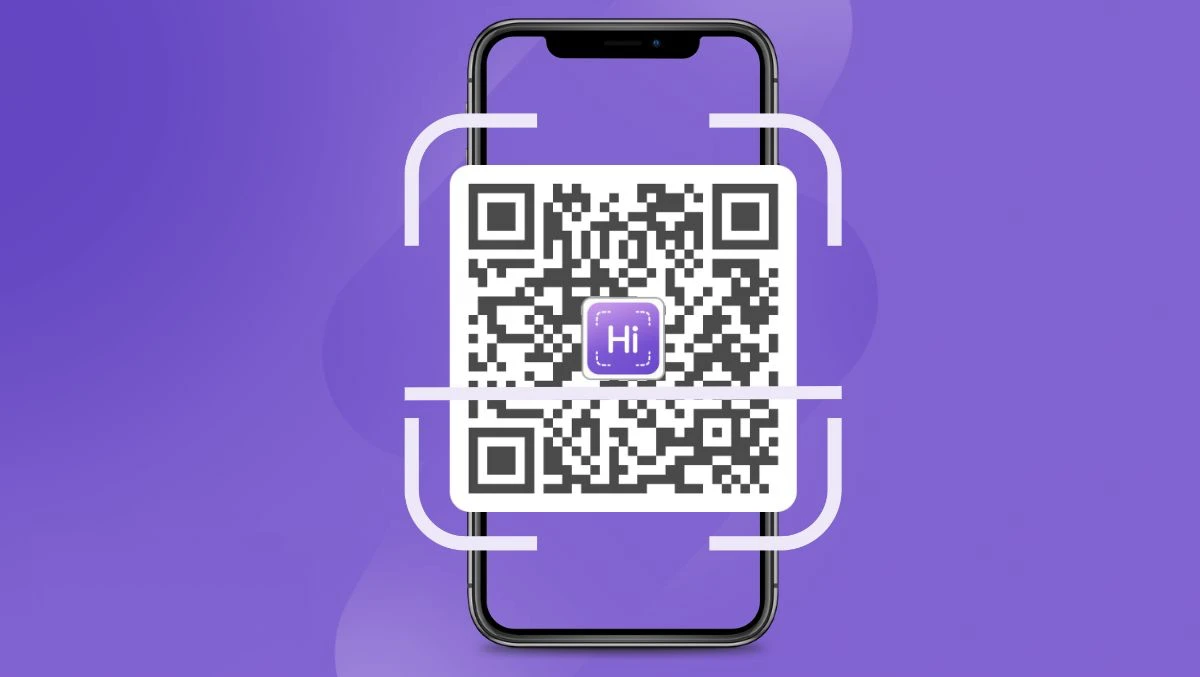In today's fast-paced digital world, QR codes and barcodes have become essential tools for information sharing and communication. They allow users to quickly access information, websites, apps, tickets, and even payments with just a simple scan. However, the true potential of QR scanners and barcode scanners is often underutilized. This article will explore the capabilities of these powerful tools, highlighting their features, benefits, and the various ways you can take control of your scanning needs.
What Is a QR Code and How Does It Work?
A QR (Quick Response) code is a two-dimensional barcode that can store various types of data such as URLs, contact information, and event details. When you scan a QR code, your phone's camera captures the visual data and converts it into text or a command. Here’s how it works:
- Capturing the QR Code: The camera takes a snapshot of the QR code.
- Decoding the Information: The QR code reader analyzes the pattern and retrieves the embedded data.
- Executing the Action: Depending on the data, your phone will either take you to a website, display text, or prompt you to save contact information.
The simplicity and efficiency of scanning QR codes have made them popular across various sectors, including marketing, retail, and healthcare.
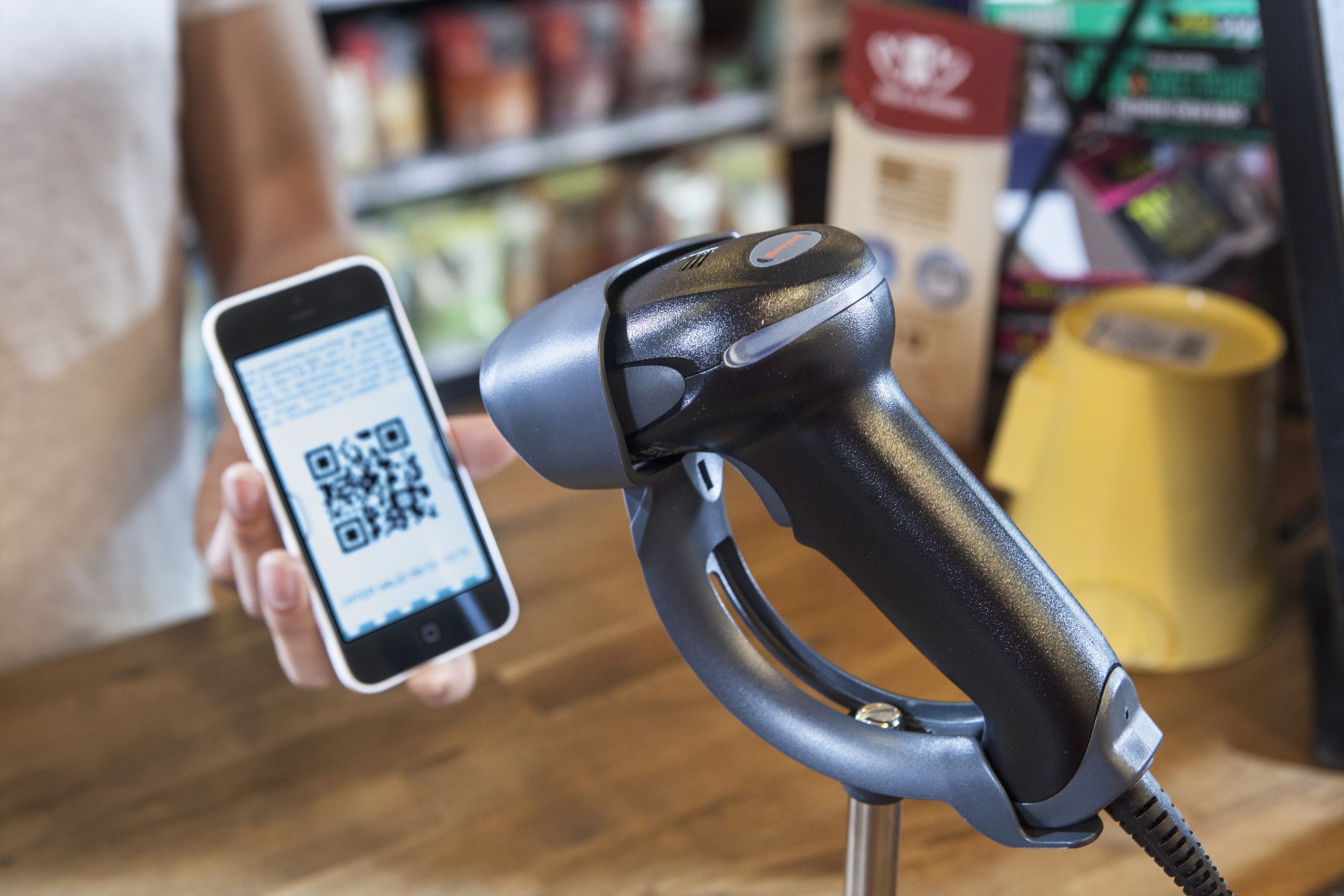
Features of Modern QR and Barcode Scanners
QR - Barcode Scanner & Creator 4+
- Comprehensive Functionality: This app combines a barcode scanner, QR code generator, and QR code scanner in one package. It allows you to scan various barcodes and create personalized QR codes for multiple purposes.
- Customization: The QR generator provides full control over customization, enabling you to create QR codes with logos and images.
- Wi-Fi Integration: Generate and scan QR codes for Wi-Fi passwords, making it easy to share network details.
- Data Security: The app prioritizes user privacy, with clear policies on data usage and tracking.
QR & Barcode Scanner by Gamma Play
- Ease of Use: Simply point the app at the QR code or barcode, and it will automatically start scanning without the need to press any buttons.
- Universal Compatibility: This app can scan all QR and barcode types, including text, URLs, ISBNs, products, contacts, calendars, emails, locations, and Wi-Fi.
- Cost Efficiency: It is free to use, with optional in-app purchases for enhanced features.
- Additional Features: Other functionalities include dark mode, batch scan mode, and the ability to scan multiple QR codes at once.

AI-Driven QR & Barcode Scanner by Video Downloader & Video Player & HD Video
- AI-Driven Multi-Scanning: This advanced feature allows the app to recognize and process multiple QR codes and barcodes simultaneously, making it ideal for fast-paced environments like retail and logistics.
- Ad-Free Experience: The app offers an ad-free user experience, ensuring that your workflow remains smooth and uninterrupted.
- User-Friendly Interface: It features a straightforward, intuitive interface that anyone can navigate easily.
Step-by-Step Guide to Scanning QR Codes with Your Phone Camera
For iPhone Users
- Open the Camera App: Unlock your iPhone and open the built-in Camera app.
- Point the Camera at the QR Code: Aim your camera steadily at the QR code.
- Wait for the Notification: A notification banner will appear at the top of your screen once the code is recognized.
- Tap the Notification: Click on the notification to execute the associated action.
- Follow the Instructions: Your device will lead you to the next step, such as opening a website or downloading an app.

For Android Users
- Open the Camera App: Unlock your Android smartphone and open the Camera app.
- Adjust Camera Settings: Enable the QR code scanner if it is not enabled automatically.
- Point the Camera at the QR Code: Hold your camera steady over the QR code.
- Wait for the Notification: A notification will appear on your screen once the code is recognized.
- Tap the Notification: Access the information or perform the action detailed within the QR code.
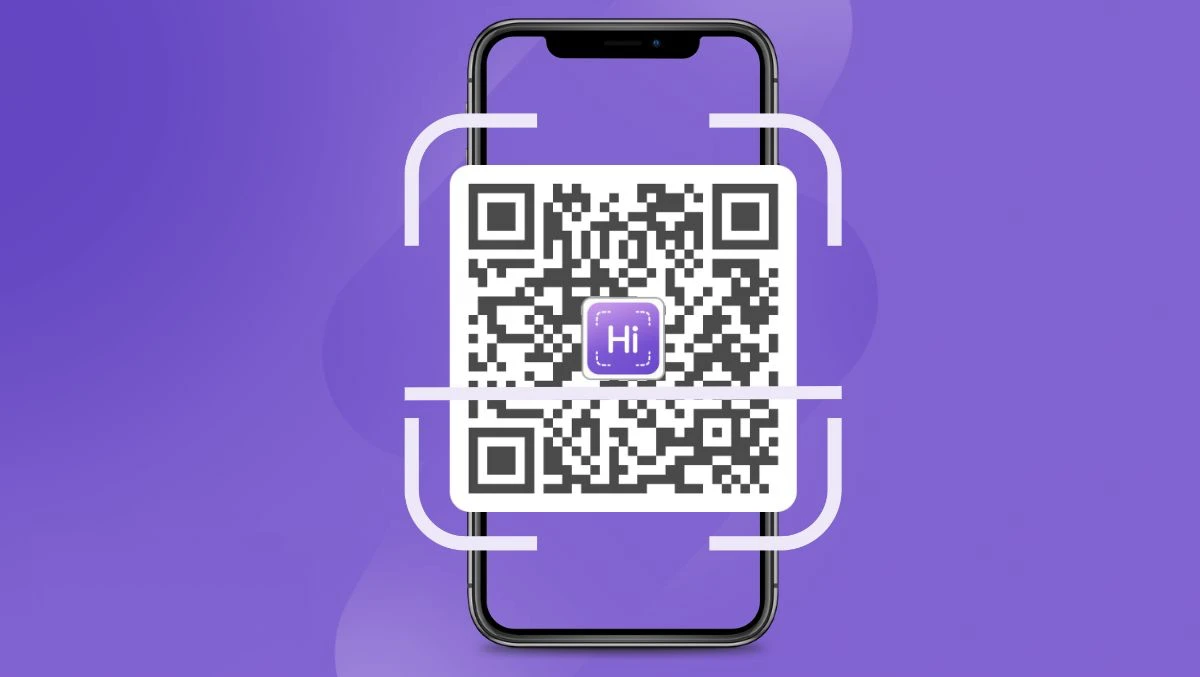
Troubleshooting Common QR Code Scanning Issues
- Camera Not Recognizing the QR Code: Ensure the QR code is not damaged or blurry. A well-lit environment helps.
- Notification Isn’t Appearing: Check your camera settings to ensure QR code scanning is enabled.
- Stuck On a Loading Screen: Ensure a stable internet connection and try again.